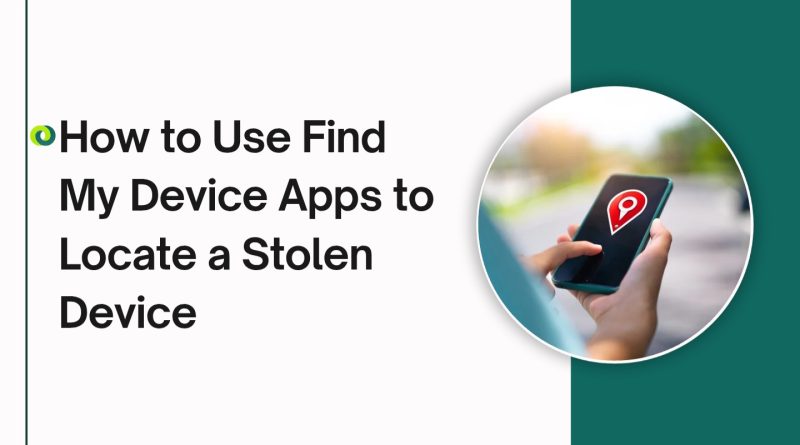How to Use Find My Device Apps to Locate a Stolen Device
In an increasingly digital world, our smartphones have become indispensable. From storing personal photos and documents to facilitating communication and even handling financial transactions, smartphones hold a wealth of important information. As a result, losing or having a phone stolen can be distressing. Fortunately, if you have a smartphone, there are apps and built-in services designed to help you locate a lost or stolen device, potentially recovering it or at least securing your data.
One of the most popular and widely used tools for tracking a lost or stolen Android phone is Google Find My Device. This app is available for free and is integrated into most Android smartphones. Providing users with the ability to track the location of their device, lock it, and even erase data remotely.
Why You Should Use Find My Phone Apps
Before diving into how to use Find My Device, it’s important to understand why such apps are essential in the first place. The reality is that phone theft is a growing concern, and having a method to locate and protect your device is paramount. Here are some of the key benefits:
- Locate Your Phone: The primary advantage of using Find My Device is that it helps you locate your phone on a map. This is especially useful if you’ve misplaced it in your home or neighborhood or if it has been stolen.
- Remote Lock: If you can’t locate your phone, you can remotely lock it to prevent unauthorized access. You can even display a message on the screen with your contact information, making it easier for someone who finds your phone to return it to you.
- Erase Sensitive Data: If you believe your phone has been stolen and you’re not likely to recover it, you can remotely wipe your device’s data. This ensures that your personal information, including emails, photos, and bank details, is erased.
- Sound Alerts: If your phone is nearby, you can trigger it to play a sound at full volume. Even if it’s on silent or vibrate, this feature helps you find it quickly.
- Peace of Mind: Knowing that there’s a tool available to track and protect your phone provides peace of mind, especially if you’ve left it behind in a public place or if it’s been taken.
How to Use Google Find My Device to Locate a Stolen Android Device
Google Find My Device is a built-in tool for Android users that allows you to locate, lock, and erase your phone remotely. Here’s how to use it to locate a stolen or lost Android phone.
Step 1: Ensure Google Find My Device is Enabled
Before your phone is lost or stolen, you should ensure that Find My Device is enabled. Here’s how:
- Open the Settings app on your Android phone.
- Scroll down and tap on Security.
- Under the Find My Device section, toggle the switch to On.
If Find My Device is enabled, it will automatically track your device’s location and allow you to access it via your Google account.
Step 2: Sign In to Google Find My Device
Once your phone is lost or stolen, follow these steps to locate it:
- Use a Computer or Another Phone: Go to Google Find My Device on a web browser or download the Find My Device app on another Android device.
- Sign In with Your Google Account: Log in with the Google account linked to your lost or stolen device. This ensures that only you can access the location and options for your phone.
- Select Your Device: If you have multiple devices linked to your Google account, you will see a list. Select the lost device from this list to begin the tracking process.
Step 3: Locate Your Device on the Map
After selecting your device, Google Find My Device will attempt to pinpoint its location on a map. Here’s what you should see:
- Device Location: The map will show the last known location of your device, which can be useful if your phone is turned off or out of battery. If your phone is still on and connected to the internet, the location will update in real-time.
- Device Status: Google will show the current status of your phone, including whether it’s online or offline. If it’s offline, you won’t be able to perform actions like ringing the phone, locking it, or erasing it until it reconnects to the internet.
Step 4: Use the Available Options
Once you’ve located your device, Google provides several options to help you secure it:
- Play Sound: If you believe your phone is nearby but can’t find it, click on the Play Sound option. This will trigger your phone to play a loud sound for up to five minutes. Even if your phone is on silent or vibrate mode. This feature is helpful if you’ve misplaced your phone in your home or office.
- Secure Device (Lock): If you’re worried that someone might try to access your phone’s contents, you can use the Secure Device option. This will lock your phone and display a custom message on the lock screen with a contact number. The person who finds your phone can use this number to contact you.
- Erase Device: If your phone is stolen, and you don’t believe it will be recovered, you can choose to Erase Device. This will wipe all data from your phone, including apps, photos, contacts, and personal information. Be aware that this action is irreversible, and once it’s done, you will no longer be able to track the phone. Therefore, use this option only if you’re certain that you won’t get the phone back.
Step 5: Track Your Phone’s Movement
If your phone is still on and connected to the internet, you can track its movement in real-time on the map. This feature is helpful if you want to see where your phone is moving. Especially if it has been stolen and you’re working with law enforcement.
Step 6: Contact Authorities
If you believe your phone has been stolen, don’t attempt to retrieve it on your own. Instead, contact local law enforcement and provide them with the phone’s last known location, along with any other relevant information. Law enforcement will have the resources and knowledge to safely retrieve the device.
Step 7: Monitor the Device
After taking action, continue to monitor the device’s location via Google Find My Device. If the device comes online or if the location changes, you will be alerted. This may help you track the phone’s movement and assist law enforcement if needed.
Additional Tips for Protecting Your Device
While Find My Device is a powerful tool, it’s important to take additional steps to secure your phone:
- Enable Two-Factor Authentication: Protect your Google account by enabling two-factor authentication (2FA). This adds an extra layer of security, ensuring that even if someone has access to your device. They cannot easily access your Google account.
- Use a Strong Password or PIN: Always set up a strong password, PIN, or biometric security (such as fingerprint or face recognition).
- Back Up Your Data: Regularly back up your data to Google Drive or another cloud service. In the event that you have to erase your device, you won’t lose your important information.
- Install Anti-Theft Apps: In addition to Google Find My Device, consider installing third-party anti-theft apps that offer more advanced features, such as remote capture of photos or the ability to track your device even if the SIM card is changed.
Summary
Losing a phone or having it stolen can be a distressing experience. But by using Find My Device and other security measures, you can protect your data. The key is to act quickly, enable location tracking, and take advantage of the tools available to you. Whether you’re trying to recover your device or secure your sensitive information.