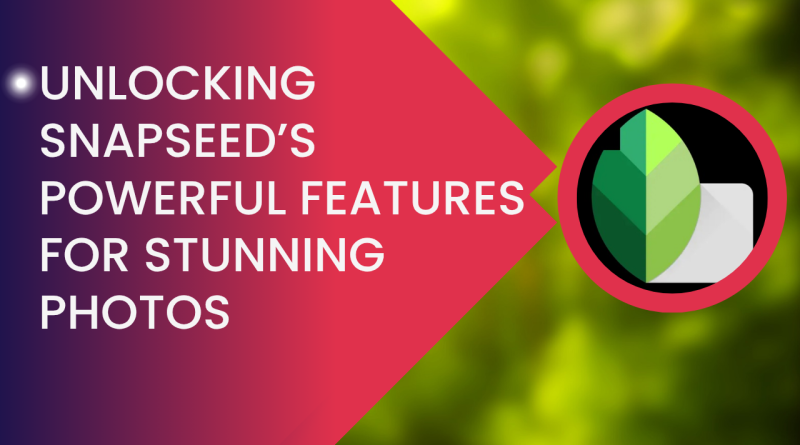Unlocking Snapseed’s Powerful Features for Stunning Photos
Photography has become more accessible than ever, thanks to smartphone apps that enable users to create professional-quality images with ease. Among the numerous photo-editing tools available today, Snapseed stands out as one of the most popular and powerful mobile apps for photo editing. Developed by Google, Snapseed offers a wide range of features that cater to both novice and professional photographers, allowing users to transform their photos into visually striking works of art. This article will explore how to unlock the powerful features of Snapseed, guiding you through the essential tools and techniques to enhance your photos and take your editing skills to the next level.
What is Snapseed?
Snapseed is a free photo-editing app designed to provide advanced editing capabilities while maintaining an easy-to-use interface. With over 29 tools and filters, Snapseed offers a comprehensive solution for anyone looking to improve the look of their images. It is available for both Android and iOS devices, making it accessible to a wide audience of mobile photographers and enthusiasts. Whether you’re enhancing portraits, landscapes, or everyday snapshots, Snapseed provides a wealth of features that can help elevate the quality of your photos.
Key Features of Snapseed
Before we dive into the editing process, let’s first familiarize ourselves with some of the key features Snapseed offers. These tools will serve as the foundation for enhancing your photos and achieving stunning results.
1. Tune Image
The Tune Image feature is one of Snapseed’s most essential tools for adjusting the overall look and feel of a photo. With this tool, you can control a variety of settings, including:
- Brightness: Adjust the lightness of the photo to make it brighter or darker.
- Contrast: Enhance or reduce the difference between light and dark areas in the image.
- Saturation: Increase or decrease the vibrancy of the colors.
- Ambiance: This unique setting adjusts the contrast in a way that enhances the colors and details without overexposing the photo.
- Highlights: Control the brightness in the lighter areas of the photo.
- Shadows: Control the visibility of details in the darker areas of the photo.
- Warmth: Adjust the color temperature, making the photo warmer (yellow tones) or cooler (blue tones).
2. Details
The Details tool is ideal for enhancing the sharpness and texture of your photos. You can adjust:
- Structure: Increases midtone contrast to bring out the details and texture of objects in your photo.
- Sharpening: Fine-tunes the edges of objects to make them appear more defined.
When using the Details tool, it’s essential to be cautious with the sharpening and structure sliders, as excessive adjustments can lead to noisy or unnatural-looking results. Aim for a subtle enhancement that adds clarity without overdoing it.
3. Crop and Rotate
Snapseed offers basic tools for cropping and rotating your photos, allowing you to improve the composition of your images.
- Crop: You can crop your photo to any aspect ratio, including square, 16:9, and others. This tool is helpful for focusing on a particular part of the image or improving the overall composition by removing unwanted elements.
- Rotate: You can rotate the photo by 90 degrees in either direction. Additionally, you can straighten the photo if it was taken at an angle.
The Straighten tool is particularly useful when correcting tilted horizons or architectural photos that need to be aligned.
4. Filters and Looks
Snapseed provides a wide array of pre-set filters known as Looks. These filters give your photos a specific style or mood, ranging from subtle enhancements to dramatic transformations. Some popular filters include:
- Vintage: Adds a nostalgic or retro feel to your photos by simulating film grain and faded colors.
- Glamour Glow: Applies a soft glow to portraits, enhancing the subject’s skin and creating a dreamy effect.
- Black & White: Converts your photos into monochrome images, with adjustable filters to give them a classic or modern feel.
- Lens Blur: Simulates a shallow depth of field, blurring the background and keeping the subject in focus.
While filters are useful for giving your photos a quick makeover, it’s crucial to use them wisely to ensure the photo still looks natural and polished.
5. Healing Tool
The Healing Tool is a powerful feature that allows you to remove unwanted elements from your photos, such as blemishes, dust spots, or even distracting objects. Simply brush over the area you want to remove, and Snapseed will intelligently replace it with surrounding pixels, making it appear as though the object was never there.
This tool is perfect for portrait photography, as it can help smooth out skin imperfections or eliminate distractions in the background.
6. Selective Editing
Selective editing in Snapseed enables you to apply adjustments to specific parts of your photo. With this feature, you can use a brush or pin to isolate areas that need enhancement, such as brightening up the sky, adding contrast to a subject, or sharpening details in a specific part of the image.
- Brush Tool: Allows you to adjust exposure, temperature, and saturation in selected areas of the image.
- Mask Tool: Lets you isolate areas of the photo where adjustments should be made.
This feature is ideal for photographers who want precise control over their edits and need to highlight or modify specific parts of the image without affecting the entire photo.
7. Perspective Tool
The Perspective tool helps to correct distortion, especially in architectural or wide-angle shots. This feature allows you to adjust the vertical and horizontal lines, giving your photos a more balanced and professional look. It’s especially useful when editing images that feature buildings, streets, or any scene where straight lines are critical to the composition.
8. Text and Frames
Snapseed allows you to add text and frames to your photos, perfect for creating graphics or social media posts. You can select from a variety of fonts, adjust the size and opacity of the text, and choose from several frame styles. This feature makes it easy to customize your photos with quotes, captions, or branding elements.
Advanced Editing Techniques with Snapseed
1. Layering Adjustments
Snapseed allows you to make multiple adjustments to the same photo, one on top of another, without affecting previous edits. This gives you a non-destructive way to experiment with different looks and refine your image over time.
Start by applying your primary edits using the Tune Image tool, followed by fine-tuning the details with Structure and Sharpening. You can then apply a Filter or Selective Editing to specific parts of the photo, experimenting with multiple layers until you achieve the desired look.
2. Creating HDR Images
Snapseed’s HDR Scape filter can be used to create stunning High Dynamic Range (HDR) images. This filter combines multiple exposures to enhance both the highlights and shadows of a photo, resulting in a high-contrast and highly detailed image.
- Start by applying the HDR Scape filter.
- Adjust the slider to control the intensity of the HDR effect.
- Use the Selective Editing tool to reduce the HDR effect on certain parts of the image (such as the sky) while preserving it on others (like the subject).
3. Fine-Tuning with Curves
The Curves tool in Snapseed is a more advanced way of adjusting the brightness and contrast of specific tonal ranges in your photo. By adjusting the curve, you can enhance highlights, midtones, and shadows individually, allowing for more precision in your edits.
- Select Tools and choose Curves.
- Adjust the curve by dragging points to lighten or darken specific areas of the image.
- Fine-tune the adjustments to achieve the perfect tonal balance.
Tips for Using Snapseed Like a Pro
- Start with a Base Edit: Begin with basic adjustments like brightness, contrast, and saturation before moving on to advanced tools.
- Experiment with Filters: Don’t be afraid to try different filters and overlays. You can always undo changes if something doesn’t look right.
- Use the History Tool: If you’re not happy with your edits, use the History tool to go back to a previous version of your image and start fresh.
- Save Your Edits as Presets: Once you’ve created a look you like, save it as a custom preset for future use.
- Stay Subtle: While Snapseed provides powerful tools, it’s important not to over-edit. Subtle adjustments often produce the most natural and professional-looking results.
Summary
Snapseed is a versatile and powerful photo-editing app that can help you transform your photos into stunning works of art. By mastering its array of tools, from basic adjustments like brightness and contrast to advanced techniques like selective editing and curves, you can unlock the full potential of your images. Whether you’re a novice photographer or a seasoned pro, Snapseed provides everything you need to elevate your photo-editing skills and create visually striking photos that will impress any viewer.
Start experimenting with Snapseed’s features today, and see how it can help you create photos that stand out in a world full of snapshots.